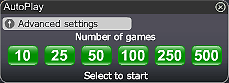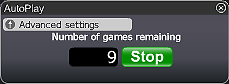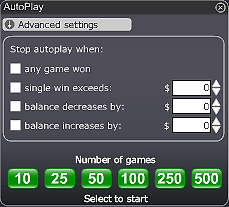The Octopus is waiting for you at the bottom of the sea with his arms full of magic bubbles. You can click on up to 8 bubbles at once to win Cash Prizes. The Octopus is a slippery character who's hiding a £/€/$ 200,000 Jackpot somewhere on the seabed; guess right and it could be yours!
How to play the Octopus game:
- Choose the card value.
- Choose the number of cards you want to play.
- Click on the (Play Now) button.
- Choose one of the 8 bubbles by clicking on it.
- If your bubble contains a Cash Prize it will be added to your winnings.
- Your winnings will be added to your account balance.
- Choose the Auto button if you want the random automated system to play for you.
Good Luck!
Buttons and features overview:
- Upper row from left to right:
- Total bet - The total amount which is going to be played this round. This represents the number of cards multiplied by the card value.
- Number of cards - Choose the number of cards you want to bet on - increments of one.
- Card value - This enables you to choose the value of the card you want to bet by pressing the "+" sign to increase and the "-" sign to decrease the value. Maximum card value £/€/$ 20.
- Top prize - The card value you choose reflects your possible winnings - the Top prize.
- Play now - Press the "Play now" button to commence a game.
- Play again - Press "Play again" to continue playing this game. You are buying a new card to play this game again with the same settings.
- Play Max - Press the "Play Max" button to commence a game using the maximum number of cards allowed for this game.
- Autoplay - Press the "Auto" button to let the automated system play for you as many games as you wish, see detailed information below.
- Total win - Shows the amount won in each play.
- Bottom row - see the explanation in the Help for lobby buttons
- Prize Amounts and Odds - click here for review
Autoplay
Click on the Auto Play button located below the Play Now/Play Again button to open the Autoplay box. To start the Autoplay once the box is open:
- Choose the number of games you would like to play by clicking on the corresponding button in the Autoplay box. Possible options are 10, 25, 50, 100, 250 and 500.
- You may stop the Autoplay at any time by clicking on the Stop button or on the "x" in the top right corner of the Autoplay box.
- If you wish to configure Autoplay to stop at certain conditions, click on Advanced Settings and check or uncheck the relevant boxes. You can also modify the Advanced Setting while Autoplay is running.
- To stop Autoplay once any game is won, check the "any game won" box.
- To stop Autoplay once a single win exceeds a certain amount, check the "single win exceeds" box and determine the amount by clicking the up and down arrows.
- To stop Autoplay once your balance decreases by a certain amount check the "balance decreases by" box and determine the amount by clicking the up and down arrows.
- To stop Autoplay once your balance increases by a certain amount check the "balance increases by" box and determine the amount by clicking the up and down arrows.
- Next time you click on Auto while in the same game, Autoplay will keep the Advanced Settings from the previous configuration.
- To return to normal play and close the Autoplay feature click on the "x" in the top right corner of the Autoplay box.
Winorama is committed to excellent customer service. We want you to enjoy the time you spend gaming with us. If you have any queries, or need help, please do not hesitate to contact the Winorama.com team. Contact our customer support using the "chat" button in the lobby or in the game console or alternatively by email at Customer Support.